Download the following from edelivery.oracle.com
Oracle Business Intelligence 11g (11.1.1.3.0) for Linux x86 (32-bit) (Disc 1 of 2) V22330-01 Part 1 of 2
Oracle Business Intelligence 11g (11.1.1.3.0) for Linux x86 (32-bit) (Disc 1 of 2) V22330-01 Part 2 of 2
Oracle Business Intelligence 11g (11.1.1.3.0) for Linux x86 (32-bit) (Disc 2 of 2) V22331-01 Part 1 of 2
Oracle Business Intelligence 11g (11.1.1.3.0) for Linux x86 (32-bit) (Disc 2 of 2) V22331-01 Part 2 of 2
Extract these four zip files, will create a folder called bishiphome and under that four Disks. To lunch the OBIEE 11g installation, goto bishiphome/Disk1
$./runInstaller
 |
| Click on Next in the first screen |
 |
| Choose Enterprise Install option and then click on Next |
 |
| Ensure that all the pre-requisite checks are passed 100%. Click on next |
 |
| Choose the Create New BI System option. Enter the password. Leave the username and the domain with the default values. Then click on Next |
 |
| Enter the /u01/oracle/MiddlewareHome as the Middleware Home location. This will automatically fill the remaining fields. Leave those values with the defaults and click on Next |
 |
| Leave the next screen with default options (all components enabled). Click on Next |
 |
| On the database details screen, enter the details of your database and BIPLATFORM username and password, click on Next to proceed. |
 |
| Choose the default Auto Port option and click on Next |
 |
| Disable the I wish to receive Security Updates option and click Next |
 |
| Click Yes in the confirmation pop-up window |
 |
| Click on Install |
 |
| The first step in the install process will copy the install files into Middleware Home. This will take sometime to complete. |
 |
| After copying, the configuration process will start. Ensure that all the components are configured correctly. |
 |
| After the configuration is complete click on Next |
 |
| This screen will get all the details of the services started. |
 |
| Now using web browser, naviagte to http://visr12.apps.local:7001/console. When prompted, enter weblogic as the username and enter the password when the you given at the time of installation. |
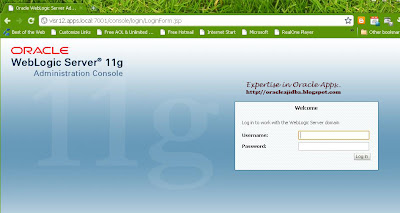 |
| After logging in, click on the bifoundation_domain link. |
 |
| Now using web browser, naviagte to http://visr12.apps.local:7001/em. This will open up the login window of the Enterprise Manager Fusion Middleware Control. Again type in weblogic as the username and password at the time of installation. |
 |
| Navigate to the Business Intelligence folder and click on coreapplication |
 |
| Now access analytics using http://visr12.apps.local:9704/analytics |
 |
| For accessing Bi Publisher Enterprise, http://visr12.apps.local:9704/xmlpserver |
Cheers!!!

















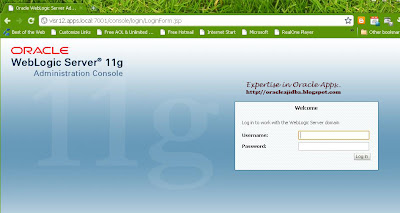






This comment has been removed by a blog administrator.
ReplyDeleteThis comment has been removed by a blog administrator.
ReplyDelete